UR-Tech Notes Functionality
Today’s Focus: The “Needs Attention” Piece
How is it used? How should it be used?
I am at the customer’s site and I see that the tires are somewhat worn but not quite, as I know the customer wants to get all the “goody” out of the tires and are not yet considered a hazard. But I know someday soon they will be. So I make sure to write that information down in a small notebook because it’s something that needs attention soon.
The only drawback to actual notebooks is it is ours and we don’t give them away, right? So, if another technician covers for me, he/she may not know to look at the tires that way I and the customer do. To address that, we have an application that was molded after our pocket notebook, UR-Tech Notes.
To use this, I can go to the UR-Tech Notes (Note: Different from the Segment or Customer Header Notes) and add an entry in there, mark it as “Monitor” and check “Needs Attention”. This will place a yellow caution sign on the note. This will put the note on the Customer Page the next time you go into a Service Order on this piece of equipment.
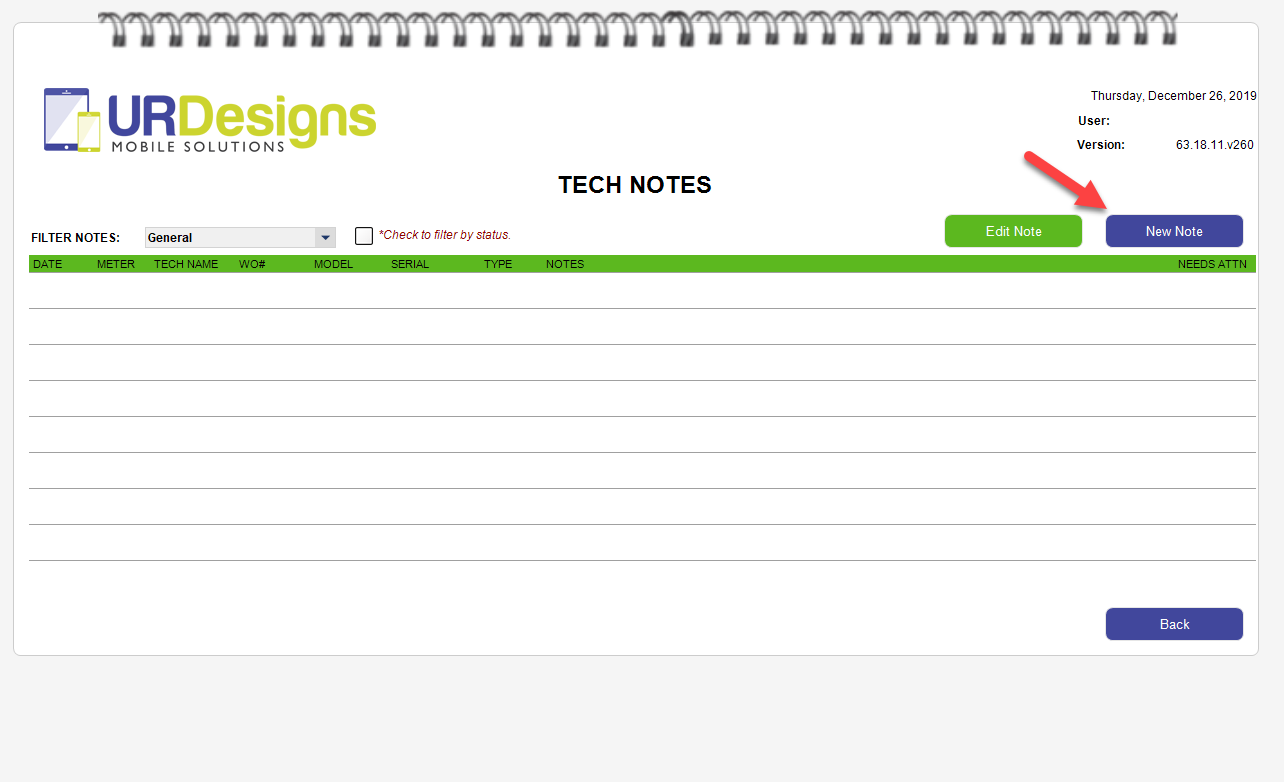
Click button to add a new note.
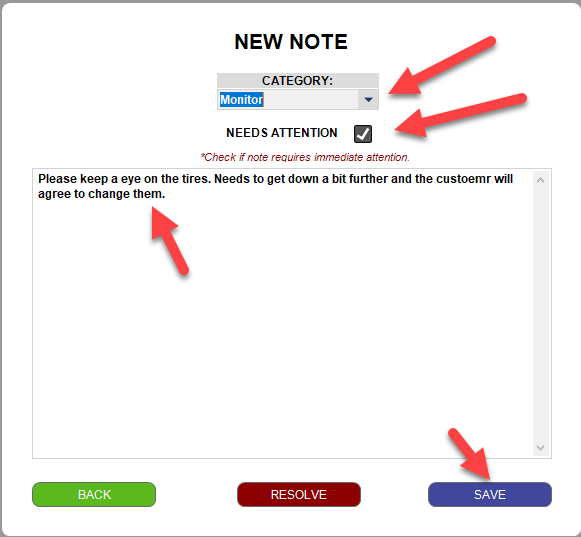
Pop up for you to write down your note.
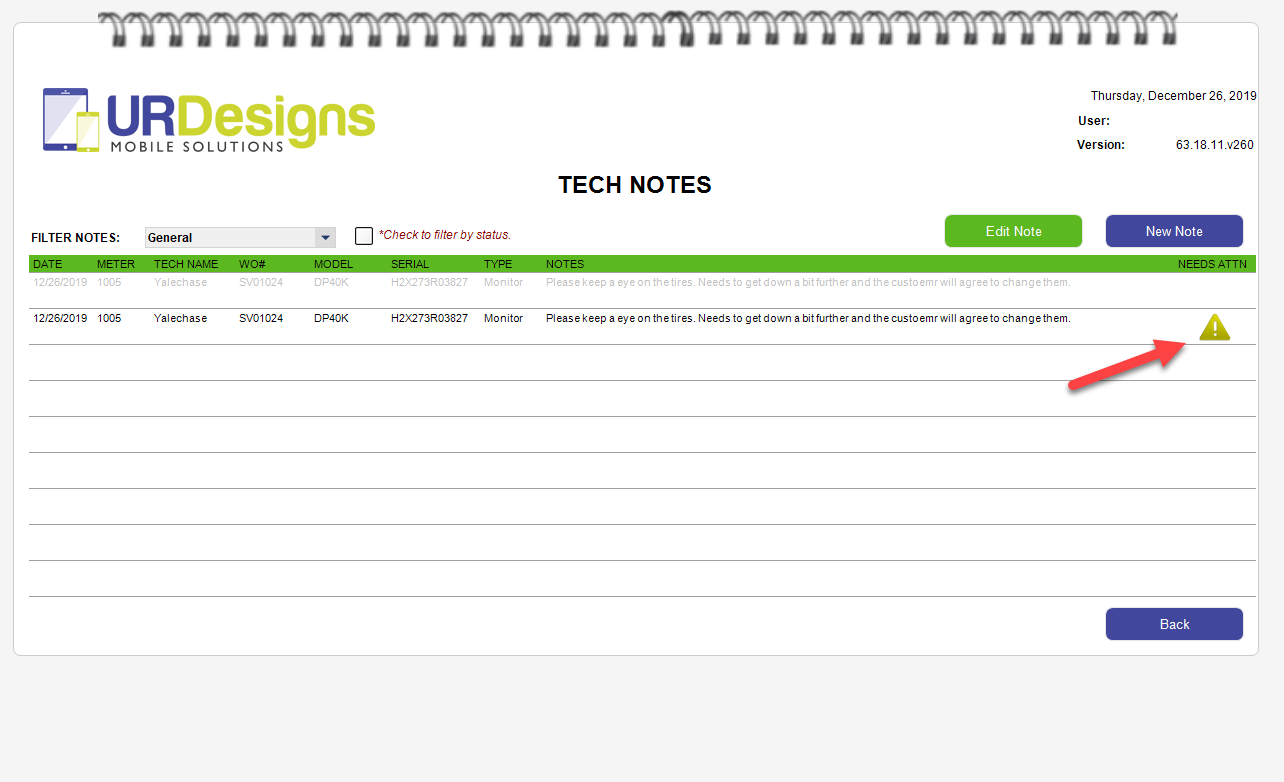
Note is added and has an icon telling next tech that it needs immediate attention.
This helps not only your team to remember to check on it, but also to remind you when you visit this piece of equipment again.
I am sure there are many more uses that just went through your head, as it did with mine. Things ranging from when a unit has an intermittent issue to something that needs to be looked at on a PM. This is a great place to remind yourself and your team and ensure your customer is taken care of in the best way possible, even when you are not there to do it.
To resolve the “Needs Attention”, just edit the issue and press resolve button. Now it is history.
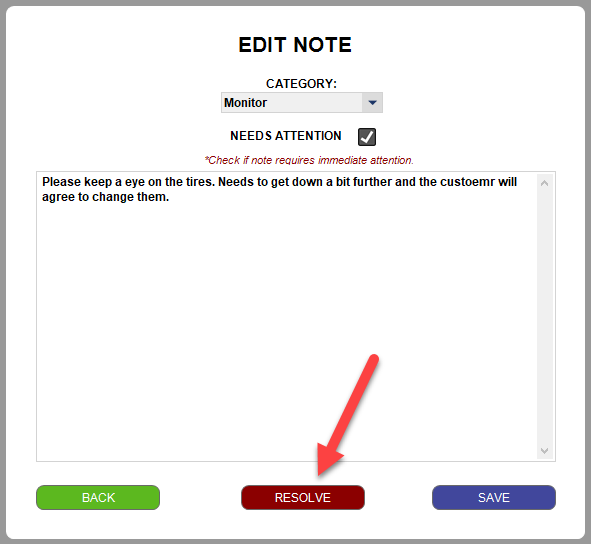
And this is how you use UR-TECH Notes. Comment back and let us know how you use this awesome tool in your toolbox.
